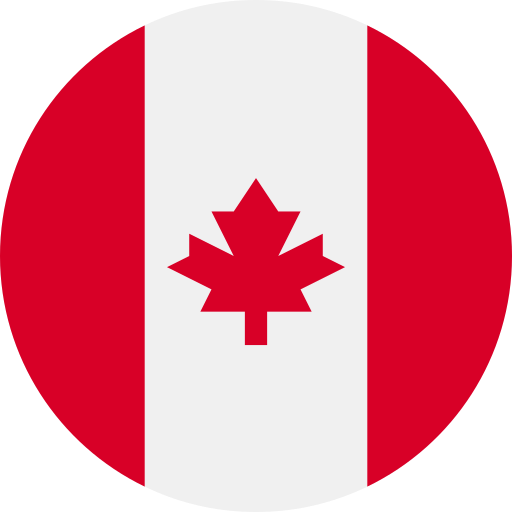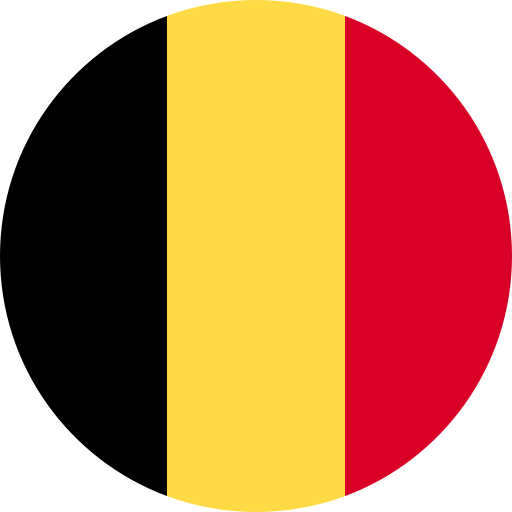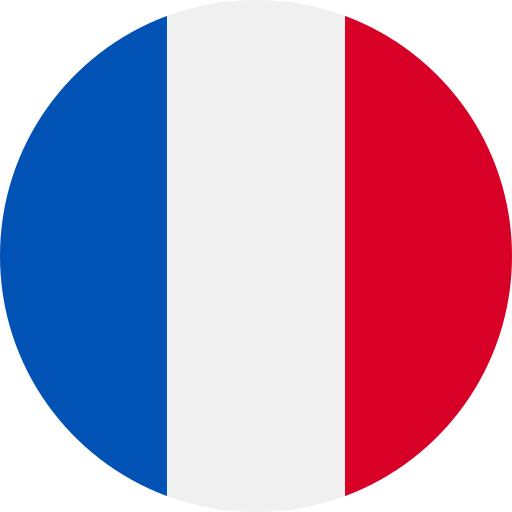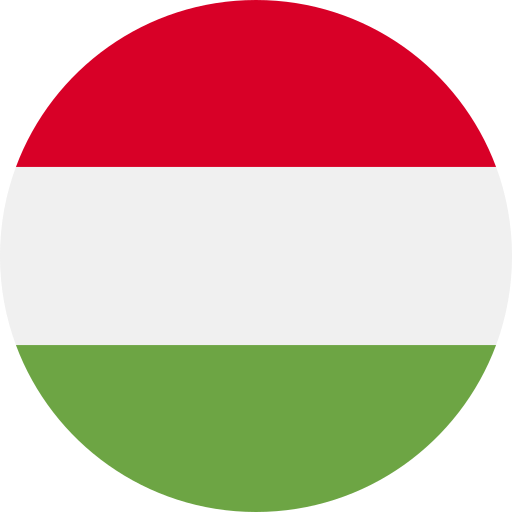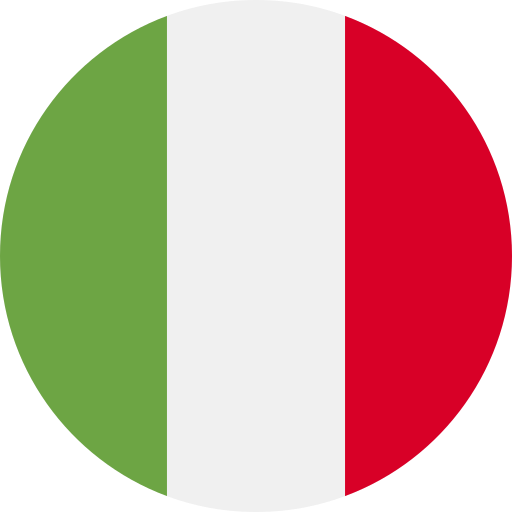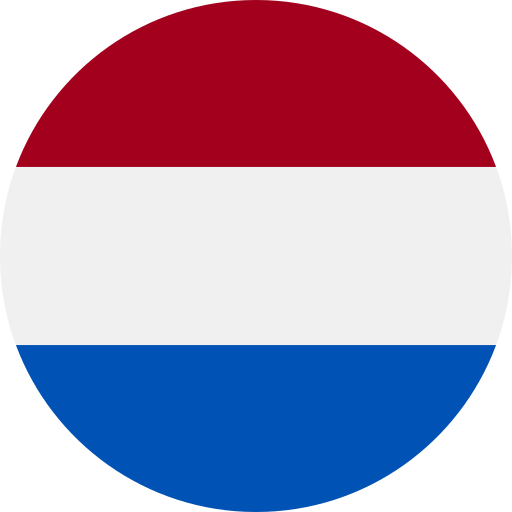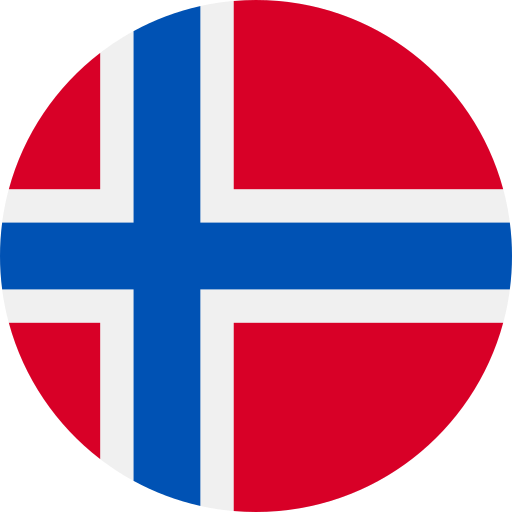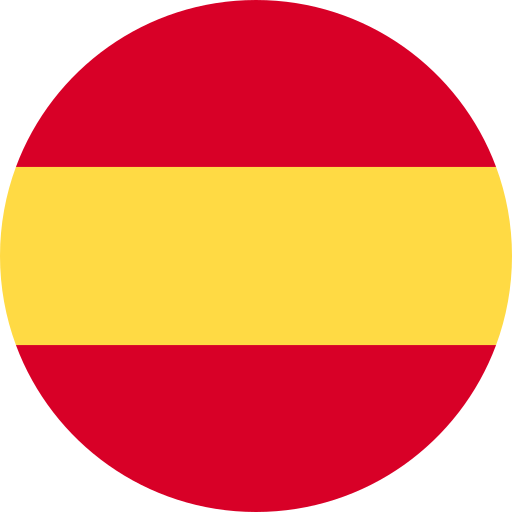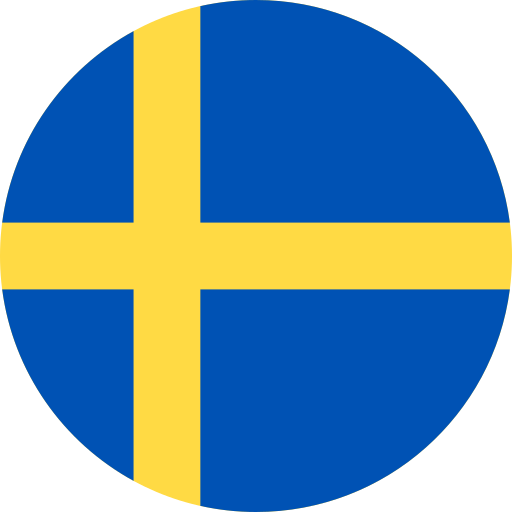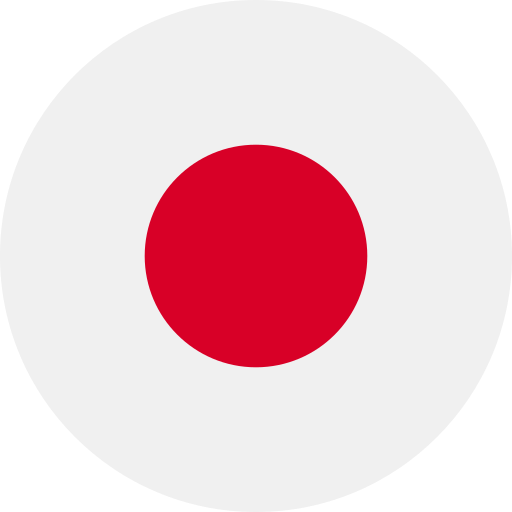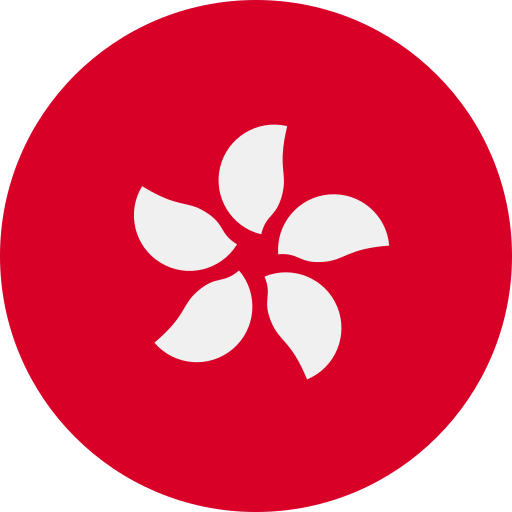How to stop light flickering in your videos
October 14, 2023
You think you’ve captured the perfect footage, then on playback, all you can see is a light flickering. Flickering light causes a distracting visual effect on film that you can’t otherwise see with the naked eye.
This is because certain light sources fire out brightness intermittently at a high speed, due to the electrical current that powers them (AC current). This speed is too quick for our eyes to register, meaning it looks like uninterrupted light. However, when the frequency of a light isn’t in-time with the shutter speed of our camera, light flicker will appear on a film.
To solve this problem, here are some expert tips on how to fix light flickering in video.


1. Check shutter speed and frame rates
When dealing with the issue of light flicker, particularly LED light flicker, you need to consider two things. Shutter speed and frame rate. Shutter speed refers to how long your camera's shutter stays open. The frame rate, or FPS, is the count of unique frames your camera records in a single second.
When these two aren’t compatible with the frequency at which your light source flickers. This then appears in the final footage.
The 180-degree shutter rule can fix this. This rule suggests setting your shutter speed to roughly double your frame rate. For instance, if you’re filming at 25 FPS, you should use a shutter speed of 1/50.
This will help to synchronise the shutter speed with the light's frequency. Reducing the chance of capturing the light source's 'off' period.
2. Find the right light
Now let's shine a spotlight on your . Different light sources have different frequencies. Some of which are more likely to lead to light flickering.
Incandescent lights normally give off a steady light source. This makes them less likely to flicker.
Fluorescent lights and LEDs, however, can cause you a headache due to the way they ‘pulse’ with light. LEDs, despite being energy-efficient, can cause flickering if they’re not a high-quality model.
Whatever light source you’re working with, try testing various shutter speed and frame rate combinations. Do this before you begin recording, and keep an eye on the light patterns in your surroundings.
Wherever possible, use natural daylight to avoid film flicker. Using is also a good option to temper harsh, unpredictable light.


3. Choose manual settings
When it comes to fixing light flicker, video camera settings are a secret weapon. Auto settings may seem like a safer choice, but they can struggle with complex lighting. Manual settings give you ultimate control over any potential light flicker.
ISO, aperture, and shutter speed form the trinity of manual exposure control. ISO sets how sensitive your camera is to light. This should be set to low to minimise the impact of any flickering light sources.
Your aperture controls how much light enters your lens. This can adjust based on your depth of field requirements and lighting conditions. For example, in bright light, choosing a lower aperture will stop too much of it entering the camera.
Shutter speed, as discussed earlier, should follow the 180-degree rule. Shutter speeds that are too high or too low can cause flickering. Especially when filming under LEDs or other fluctuating light sources.
Using neutral density (ND) filters can also help you control the amount of light in your video. Think of ND filters as sunglasses for your camera. They modify the amount and wavelength of light that enters your lens. Using these means you can maintain your chosen aperture and shutter speed without overexposure.
4. Fix flicker in post-production
Sometimes, despite our best efforts, light flickering can still creep into our footage. But, in many cases, you can fix it in post-production.
Flicker reduction plugins are the tools you need in this case. They can help fix light flicker in After Effects, Final Cut Pro, DaVinci Resolve and other post-production software. Tools like Digital Anarchy's Flicker Free or GBDeflicker can deal with strobing and make your footage smoother.
These tools examine your footage, spot the flickering, and adjust exposure or colour across a series of frames to fix it.
Remember, post-production is a safety net rather than a main strategy to deal with light flicker. It's always better to capture clean, flicker-free footage from the start.
5. Stay steady with gimbals and sliders
Motion control tools don’t directly affect light flicker. But they play a crucial role in creating professional, seamless footage. The smoother the footage, the less chance for any LED light flickering to become noticeable.
are invaluable when shooting handheld or on-the-move footage. With three-axis stabilisation, they keep your camera steady, even in uneven or busy surroundings.


On the other hand, are perfect for precise, linear movements. A slider can offer control and consistency for dramatic landscape pans or slow crawls towards a subject. Something which is hard to replicate by hand.


Consider gimbals for dynamic, moving shots and sliders for planned, intentional movements. This will enhance your footage's sophistication and decrease the potential impact of any flicker.
Enjoy flicker-free film
By choosing the right camera settings and light sources, you can reduce the chances of light flicker in your film. Plus, you have the backup of post-production tools to fix anything that’s not quite right. With gimbals and sliders to add an extra touch of professionalism.
So, equip yourself with a high-quality and follow these tips to make sure you never get a flicker in your footage again.